DOWNLOAD LINKS
Multi Link– Click Here
Google Drive[S1]– Click Here
Google Drive[S2]– Click Here
krakenfiles– Click Here
How To Install :
--------------
1. Read the system requirements.
System requirements: At least Windows 10 x64 version 1909 or later with Microsoft Store and Xbox services installed.
2. Run UWP_Helper.bat , which is located in the game folder. (performed once)
3. Turn on the developer mode (Enable Developer Mode) . (we reboot the PC if necessary) (performed once)
Before enabling developer mode, check out what it is on the Internet.
4. Install the game (Install Game) . (performed once)
5. Turn off the developer mode (Disable Developer Mode) . (performed once)
6. Run the game through the start menu. In the game: Connect: Accept an invitation from a friend and connect to the server
Steam Save Game To Xbox Version
-------------------------------
For all of you who want to transfer your saved game from Steam to the one with the new version:
Using a program called "NomNom" this program (save editor) can be found on the typical mods page. The save paths are; Steam (C:\Users\Username\AppData\Roaming\HelloGames) UWP (C:\Users\Username\AppData\Local\Packages\HelloGames.NoMansSky_bs190hzg1sesy\SystemAppData\wgs )
misunderstandings with the launch as follows:
---------------------------------------------
1. To start : Opened the Microsoft Store. Installed the Xbox app . Next, I installed the Game Services app . Installed the game according to the instructions. Launched the game - when you turn it on, the porridge automatically opens from the windows for connecting to the Xbox. The empty window flashes three times. When starting a new game, the game crashes. We move on.
2. Services : Opened Services (Search > Services). I look carefully with my eyes so that all services in which the word "Xbox" is present are turned on (Status: Running). So that their startup type is "Automatic" . Some of my services have been disabled.
Double-clicking on each disabled Xbox service opened properties > launched and set the startup type to automatic.
The service names at the time of writing are (correct me if wrong or find more):
- Xbox Accessory Management Service
- Xbox Live Authentication Manager - Xbox Live
Network Service
- Xbox Live Game Save
And just in case:
- GamingServices
- GamingServicesNet
Rebooted the computer. Launched the Xbox app. I checked that the account was logged in (this happens automatically). Launched the game - now the Xbox window does not blink and connects properly. But when starting a new game, the error is: "The game has encountered an error and will now shutdown." Nichrome did not understand, but very interesting. The solution to this error can be individual, Google / Yandex will help you. I was lucky enough to get by with a small one, more on that later.
3. Firewood : I double-checked whether I did everything correctly on the first two points. I look to see if there are updates to the video card driver . It turned out that they appeared, there is a new version. Updated. Rebooted the computer.
Launched the game - cheers, everything worked. No errors, no crashes. A new game is launched. But the save file would be loaded, but the game does not find it ...
4. Saves : Transferred the save using the NomNom program. I rejoice.
I downloaded it from Nexus Mods, there is always an up-to-date version.
I didn’t understand how to transfer it right off the bat, but after turning on the logic, poking the buttons and sorting out the interface a bit (previously making backups of old saves) - everything worked out.
Who needs instructions - comrade @Red Bull painted how to do it:
made a guide especially for you) https://docs.google.com/document/d/1nU7p8d7lHprkE9iRR383NEzojCbxZNxukcNeUit89Yw/edit?usp=sharing
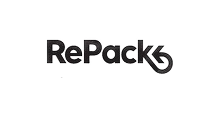

0 Reviews